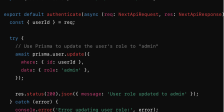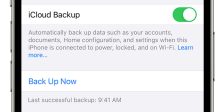Introduction: The Benefits of Connecting Your Android Phone to Your TV
Are you tired of squinting at your phone’s small screen when watching videos or scrolling through photos? Well, we have an exciting solution for you! By connecting your trusty Android phone to your TV, you can transform your viewing experience from cramped to captivating. Imagine enjoying all those hilarious cat videos and breathtaking vacation pictures on a big screen right in the comfort of your living room. Ready to unlock this incredible potential? Let’s dive in and discover how you can seamlessly connect your Android phone to your TV!
Step 1: Check Compatibility and Gather Necessary Materials
When it comes to connecting your Android phone to your TV, the first step is to check compatibility and gather the necessary materials. This will ensure a smooth setup process and a seamless viewing experience.
To begin, make sure that both your phone and your TV support the necessary connection methods. Most modern Android phones have built-in features like HDMI or USB-C connectivity options, while TVs may vary in terms of their available ports. Take a moment to consult the user manuals or do some online research to confirm compatibility.
Once you’ve determined compatibility, gather the required materials for your chosen connection method. For example, if you plan on using an HDMI cable, make sure you have one that can connect to both devices. If you’re opting for a wireless display adapter, ensure that it’s compatible with both your phone and TV.
Remember that different connection methods may require additional accessories or adapters. For instance, if your phone has a USB-C port but your TV only supports HDMI input, you’ll need a USB-C to HDMI adapter.
By checking compatibility and gathering all necessary materials beforehand, you’ll be well-prepared for the next steps of connecting your Android phone to your TV seamlessly.
Step 2: Choose the Right Connection Method
When it comes to connecting your Android phone to your TV, you have several options at your disposal. The choice ultimately depends on what type of connection method suits your needs and preferences. Let’s explore three popular methods that can help you unlock the full potential of your Android phone.
Option 1: Using an HDMI Cable
If both your Android phone and TV have HDMI ports, this is a straightforward and reliable option. Simply connect one end of the HDMI cable to your phone’s output port and the other end to an available HDMI input on your TV. This allows for high-quality audio and video transmission, ensuring a seamless viewing experience.
Option 2: Using a Wireless Display Adapter
For those who prefer a wireless solution, using a wireless display adapter is worth considering. These adapters allow you to mirror or cast the content from your Android device onto the big screen without any physical connections. Just plug in the adapter into an available HDMI input on your TV, connect it to power, and follow the setup instructions.
Option 3: Using a USB-C to HDMI Adapter
If you own an Android device with a USB-C port instead of Micro-HDMI or Mini-HDMI ports, fear not! A USB-C to HDMI adapter can bridge that gap for you. Simply plug one end of the adapter into the USB-C port on your phone and connect the other end to an available HDMI input on your TV.
Each connection method has its pros and cons, so choose based on what works best for you! Experimenting with different methods may also be necessary if compatibility issues arise between devices from different manufacturers.
Remember that all these options offer exciting possibilities for enjoying multimedia content directly from our phones onto larger screens—whether it’s streaming movies or videos stored locally or displaying photos in slideshow mode—the choice is yours!
So now that we’ve discussed how to choose the right connection method let’s move on to the next step—setting up your connection and adjusting settings. Don’t
Option 1: Using an HDMI Cable
Connecting your Android phone to your TV using an HDMI cable is a simple and straightforward method. This option allows you to mirror your phone’s screen onto the larger display of your TV, providing a more immersive viewing experience.
To get started, check if both your Android phone and TV have an HDMI port. If they do, gather the necessary materials – an HDMI cable and possibly an adapter if your phone has a different type of port.
Once you have everything ready, connect one end of the HDMI cable to the HDMI port on your TV and the other end to the corresponding port on your Android phone or adapter. Make sure both ends are securely plugged in.
Next, switch on both devices and select the correct input source on your TV. Your phone’s screen should now be mirrored on the TV screen.
To optimize this connection method, adjust some settings on both devices. On your Android phone, go into Settings > Display > Cast Screen/Screen Mirroring and enable it. On your TV, adjust picture settings like brightness or color temperature based on personal preference for a better viewing experience.
Using an HDMI cable provides a reliable and high-quality connection between your Android phone and TV. Whether you want to watch videos with friends or play mobile games on a bigger screen, this option unlocks new possibilities for entertainment!
Option 2: Using a Wireless Display Adapter
Using a Wireless Display Adapter is another convenient option for connecting your Android phone to your TV. This method allows you to wirelessly stream content from your phone directly to the television screen, eliminating the need for any cables or physical connections.
To get started, you’ll need to ensure that both your Android phone and TV are compatible with wireless display technology. Most modern smartphones and smart TVs support this feature, but it’s always a good idea to check the specifications of your devices.
Once you’ve confirmed compatibility, gather the necessary materials – a wireless display adapter and a power source for it. These adapters can be found at electronic stores or online retailers. They typically connect to the HDMI port on your TV and require power either through USB or an external power supply.
Setting up the connection is relatively straightforward. Plug in the wireless display adapter into an available HDMI port on your TV and make sure it has power. On your Android phone, go to Settings > Display > Cast Screen (or similar option) and select the name of the wireless display adapter from the list of available devices.
After establishing a connection, you should see your Android phone’s screen mirrored on the TV. You can now enjoy streaming videos, playing games, browsing photos, or accessing any other app directly on a larger screen!
Remember that using a wireless display adapter may introduce some latency depending on factors like distance between devices and network speed. Therefore, if you plan on watching high-action content or gaming where timing is crucial, consider using other connection options for minimal delay.
With this wireless setup in place though! The possibilities are endless as you unlock new ways of enjoying multimedia content right from your trusty Android device!
Option 3: Using a USB-C to HDMI Adapter
If you have a newer Android phone with a USB-C port, using a USB-C to HDMI adapter is another great option for connecting your device to your TV. This method allows for both audio and video transmission, giving you the full multimedia experience.
To get started, make sure you have the necessary materials – a USB-C to HDMI adapter and an HDMI cable. These adapters are readily available online or at electronics stores, so finding one shouldn’t be too difficult.
Once you have the adapter in hand, simply plug one end into your Android phone’s USB-C port and connect the other end of the adapter to an HDMI cable. Then, take the other end of the HDMI cable and insert it into an available HDMI port on your TV.
Next, switch on your TV and select the appropriate input source that corresponds with the HDMI port you connected your phone to. Your Android screen should now be mirrored onto your TV!
It’s worth noting that not all apps may support this type of connection or display properly on larger screens. However, most popular streaming services like Netflix or YouTube should work seamlessly.
Using a USB-C to HDMI adapter is an excellent choice if you prefer a wired connection without any latency issues often associated with wireless methods. Plus, it’s incredibly easy to set up!
So go ahead and unlock new possibilities by connecting your Android phone directly to your TV using a simple yet effective USB-C to HDMI adapter!
Step 3: Set Up Your Connection and Adjust Settings
Now that you’ve gathered all the necessary materials and chosen the right connection method, it’s time to set up your Android phone-to-TV connection. Follow these steps to get started:
1. Connect your Android phone to your TV using the selected method from Step 2. Whether it’s an HDMI cable, wireless display adapter, or USB-C to HDMI adapter, ensure that both devices are securely connected.
2. Once connected, switch on your TV and select the appropriate input source for the connection you made. This could be “HDMI,” “Screen Mirroring,” or any other relevant option depending on your TV model.
3. On your Android phone, go to Settings and navigate to Display or Connectivity settings (the exact location may vary based on your device). Look for options like “Cast” or “Wireless Display” and tap on them.
4. Your phone will now search for available devices nearby. Select your TV from the list of available devices when it appears.
5. After connecting successfully, you can now adjust settings according to your preference for a great viewing experience! You can change display resolution, screen orientation, sound output options, etc., as per your requirements.
Remember that different phones may have slightly different settings menus and options available but should generally follow a similar process overall.
With this setup complete and adjustments tailored just right, you’re ready to enjoy all of the content from your Android phone directly on your TV screen!
Stay tuned for our next blog post where we’ll share some valuable tips for optimizing this exciting new viewing experience!
Tips for Optimizing Your Viewing Experience
Now that you’ve successfully connected your Android phone to your TV, it’s time to enhance your viewing experience. Here are some tips to help you make the most out of this new connection:
1. Adjust Display Settings: Take a moment to explore and adjust the display settings on both your phone and TV. You can experiment with aspects like brightness, contrast, color saturation, and sharpness to find the perfect balance for optimal picture quality.
2. Enable Sound Output: Make sure that the audio is being routed through your TV speakers or sound system instead of just playing from your phone. This will ensure a more immersive experience when watching movies or listening to music.
3. Use Apps Specifically Designed for Big Screens: Many popular apps have versions optimized for larger screens. Look out for apps that offer enhanced functionality when used on a television, such as streaming services with built-in cast support or gaming apps designed for multiplayer experiences.
4. Utilize Casting Features: If you’re using an app that supports casting, take advantage of this feature by sending videos, photos, or even entire web pages directly from your phone to the big screen effortlessly.
5. Explore Screen Mirroring Options: Screen mirroring allows you to duplicate everything happening on your Android device onto the TV screen in real-time. This can be useful not only for multimedia content but also for presentations or sharing photos with friends and family.
6. Consider Getting a Wireless Keyboard or Mouse: If you frequently use productivity apps on your Android device while connected to the TV, investing in a wireless keyboard or mouse can greatly improve ease-of-use and efficiency.
7. Keep Your Phone Charged: Streaming content wirelessly can drain battery life quickly; therefore, it’s advisable to keep your Android phone charged during longer viewing sessions so you don’t miss any part of the action!
By following these tips and exploring all the possibilities offered by connecting an Android phone to your TV, you’ll unlock a whole new level of entertainment and convenience.